Step 1: On the posting section, click on image icon as shown
Step 2:When 'upload image' window has popped up, click browse n select your pics.
Then click on upload when u r done.
Step 3: This is when the problem arises. pop-out windows shows that your image's been added, however it doesn't show up on the compose page
However, do not click done yet. Instead, right click your mouse n copy image location.
Step 4: when you have copied your image location, you may choose to close the pop out window n return back to the comp
You then need to click on HTML tab to paste on what you have copied earlier.
Step 5: Insert the code for your image location which you've copied earlier with added codes in green.
Final step: & when u r back at your compose section, the image jumps back up.
* note:E screen prints above are updated via normal uploading, so that u are able to enlarge the pixs. Pics uploaded via the above method r not allowed for enlarge.

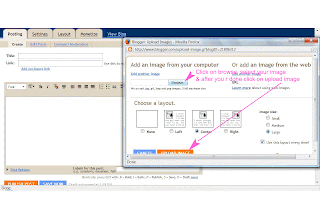


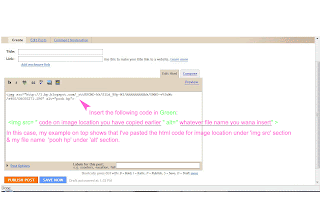

2 comments:
Thanks for the sharing....
Following your blogs... ^.^
I'm a new blogger...
Hi I tried this but doesn't work - at the 'your image has been added' section, my image doesn't even appear and therefore I could not copy my image location/URL. Any suggestions?
Thanks.
Claire
Post a Comment